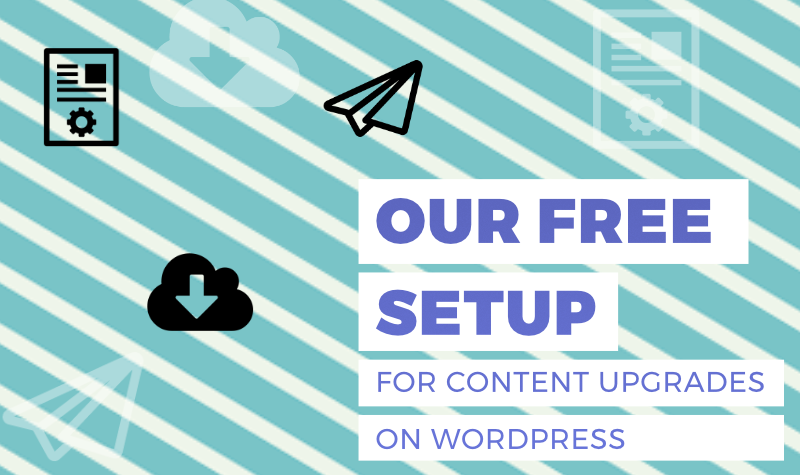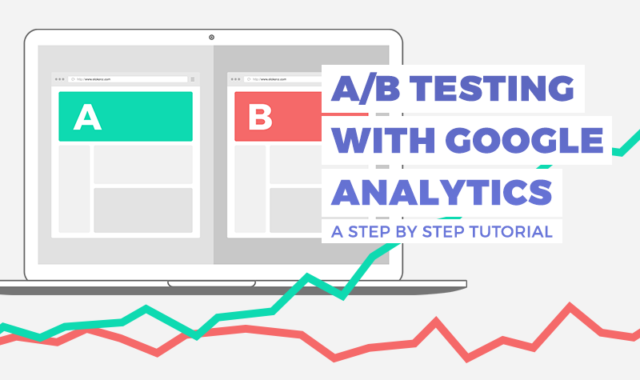I love lead magnets and content upgrades. The idea that a reader could download a special content (a spreadsheet, an ebook, a pdf version of a post, …) in exchange of her email is really appealing. No need to beg with a pop up or with an interstitial.
In this post, I’ll share with you the (simple) framework I am using on WordPress to gate content (ask for an email in exchange of a special content). What’s unique with this framework is that all tools/plugins are free! That’s surprising, but it’s very difficult to find a free solution to do that on WordPress. Usually you will either need a Premium plugin or a paid subscription to an email service.
I’m not going to explain why it’s great to have content upgrades on your site. I have decided to write a quick and actionable post: I am really annoyed when I read 3000+ words articles that ultimately provide me only 2 or 3 valuable info.
Preparing the content upgrade – Post to PDF
If you are sharing a spreadsheet, an image or a video, then you probably know what you’re doing and have the material you need. But if you want to deliver your long blogpost as a PDF so that people can print it and read it later, you will like this method. The idea is to use Google Docs to create a PDF of your content. It has been suggested to me by Mike Allton from The Social Media Hat.
When you’re on WordPress, it’s strongly suggested that you use a hierarchy for your content (H2, H3, H4, …). That’s so easy with the html wysiwyg editor that I’ll blame you for not using it. When your article is done, just copy your text, create a new Google Docs document and paste your text into the document.
You can apply templates on your document to make it look nicer. Also, I like to insert a footer with a link to my blog. On the front page I use the teaser image from my article, insert the author name, the date and link to original article.
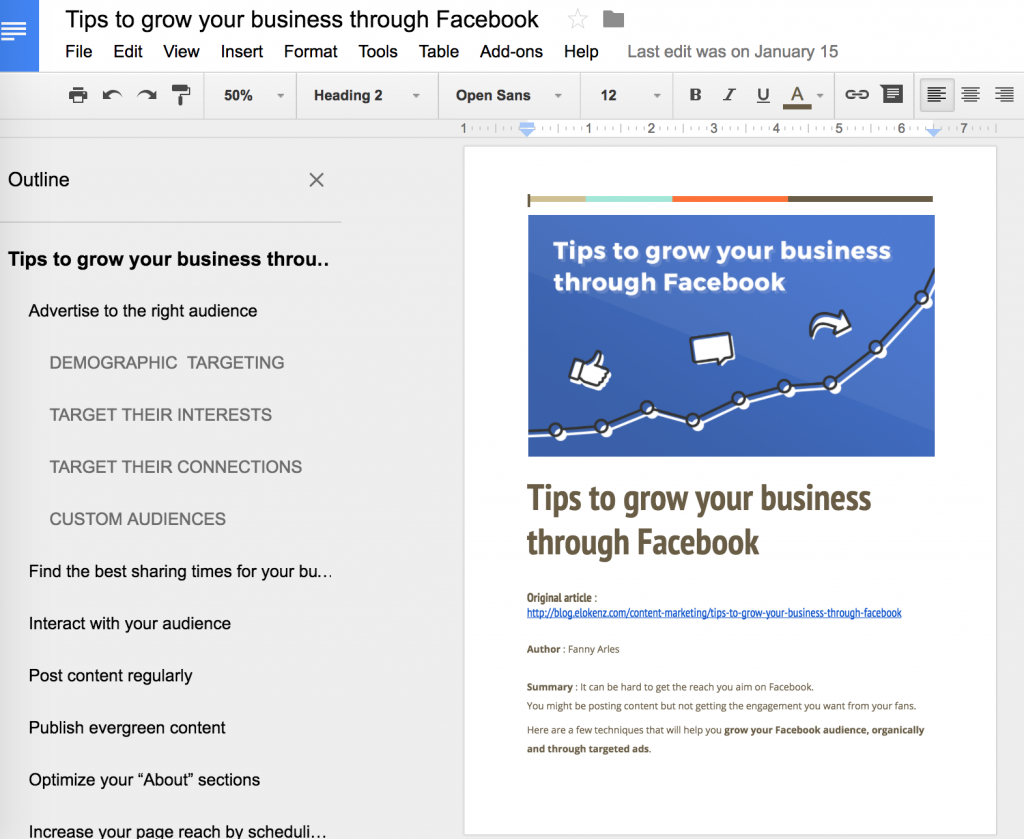
Once you are done with the document, you hit ‘File’ > ‘Download as’ > ‘PDF Document’ to get the file on your computer.
Create the gate to the document – Opt-in Panda
This is where all the magic happens. We will be using a WordPress plugin that allows you to ask for an email before getting access to a given content. Opt-in Panda is actually hiding a given section of your post. So what you should do is to place a download link in your post and hide it until the reader shares her/his email with you.
As I don’t like to overload my content with too many useless info, for every post with a content upgrade, I create a companion page where the download gate will stay. I’m not really certain about the SEO effect, but as Google doesn’t like gated content, I preferred to have it on a distinct page from my main article (to be safe, I also add a nofollow attribute on the link to this page). Well, I’m not so sure here that it’s required… if you have an opinion about that, share a comment at the end of the post.
So this is what I have in practice:
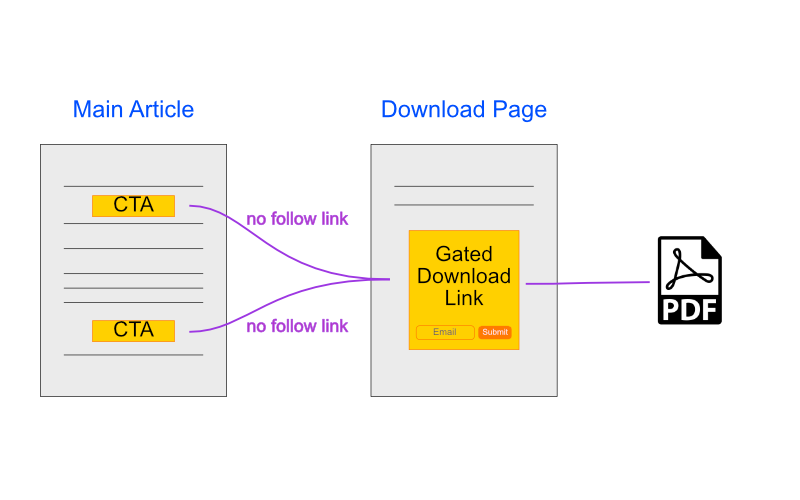
Send your leads to your mailing system
I told you that the magic came from Opt-In Panda. This plugin is just powerful. The free version includes the connection with your mailing system (and it has a pretty impressive list of integrations).
The only drawback is that the configuration is not really simple. I remember that I struggle a little bit to understand what to do.
This is the main configuration to connect with your mailing system (here I use Mailchimp)
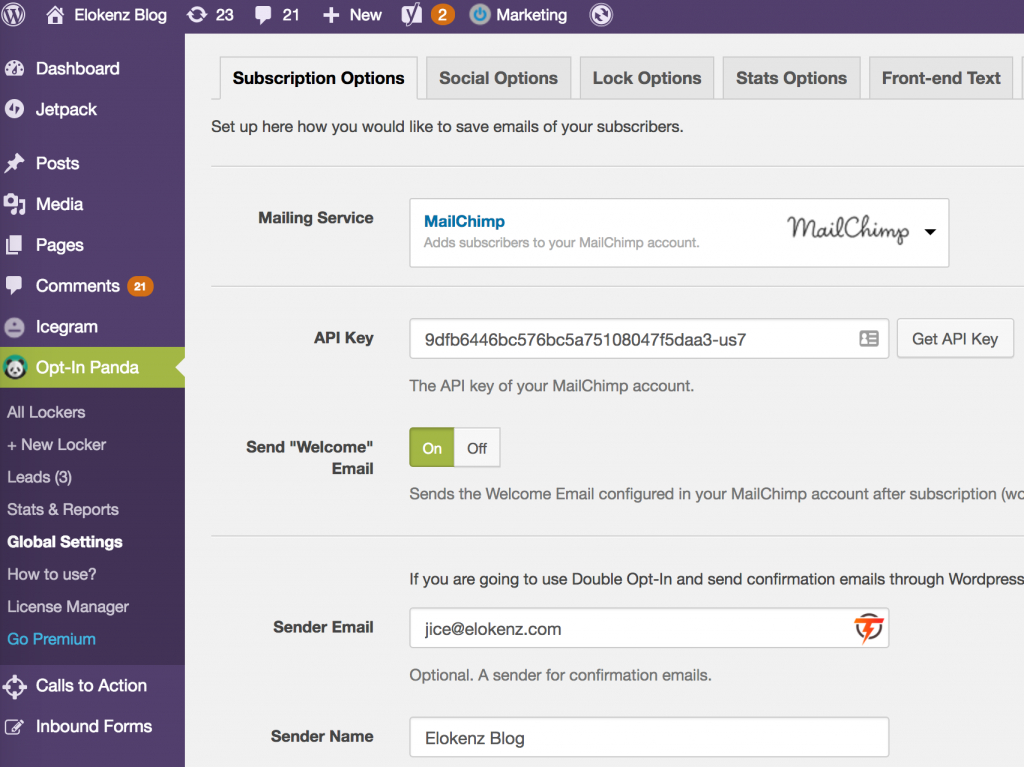
Then, when you click on “All Lockers” you can select the default locker and change the settings for the locker you will use on your gated content. Note that the plugin supports double opt-in. It doesn’t use the system provided by the mailing platforms, but does that internally.
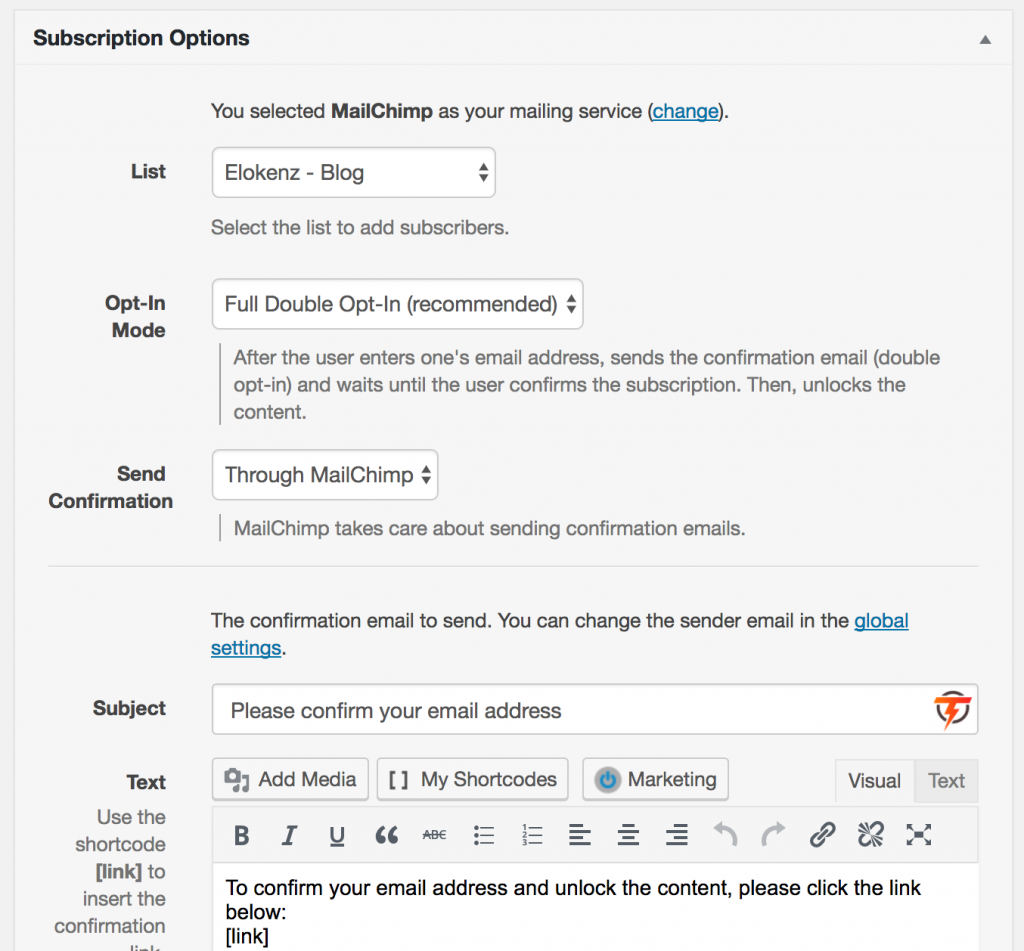
So, overall, if you want to see it in action on our blog, you can see what we did on the post Tips to grow your business through Facebook.
Your turn, now. Let me know if you have questions or remarks.
[Bonus] Content Upgrades Ideas
If you are short on content upgrades ideas, we got a nice infographic coming from our friends at Sleeknote.
[Source] 19 Proven Content Upgrades Ideas to Grow Your Email List : The post describes 19 ideas and help you to find which kind of content upgrades is best for you.