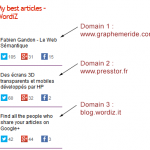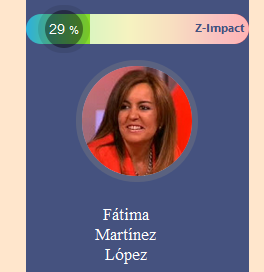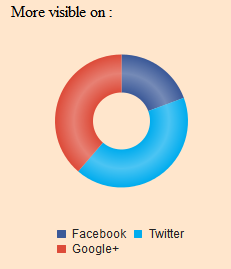So, as most of us, you have decided to use authorship attribution on your website. Of course you are not tagging only your own blog, but also guest posts on different domains. Now what if you want to display your best articles in one place ?
This would have been tricky before, but thanks to Julio Potier (from La boite à Web) , WordiZ developed a WordPress Plugin that you can use to retrieve and display all your best articles in one place. Have a look at the following picture to understand :

The plugin updates the scores weekly and allows you to showcase your most shared pieces of writing. Imagine that you are working as a copywriter, or as a pro blogger ; you can quickly provide an updated portfolio of content to your clients.
Download the plugin
The plugin is available on WordPress : Best articles tagged with authorship plugin
How to use it
Download and install the plugin (I assume that you can do it, if you fail, leave a comment below). To use the plugin, just navigate to your Appearance > Widgets menu. You will find a new widget called “WordiZ Widget – Authorship Best Articles”. Add it to one of your sidebars.

Configuration
The configuration of the widget is rather simple.
- You can add a custom title to the widget in the field Title. By default, the title will be blank.
- You can change the widget color theme on the second field Display on bright or dark background. The option here will change the overall appearance of the plugin so that it fits with your template.
- Adjust the number of displayed items in the Number of items field
- Do you want to add a nofollow attribute to the links displayed by the widget ? Change the settings in the field Follow or Dofollow.I suggest it to keep it to dofollow if you display your articles.
- Finally add your Google+ id number in the field Google+ user id.

To quickly get your Google+ user id, we have added a Google+ sign in button. When you use it, WordiZ will create an account for you and will show you your Google+ id number on a new page. Copy the number you found on the new page and paste it into the widget configuration.
Remember that the processing of your articles is made through WordiZ platform, so you need to have an account there to get the widget working correctly. That’s the reason for the sign in button in the administration.
Feedback and Bugs
Have you find any bug or do you have any feedback for improvement ? Let me know in the comment box below.