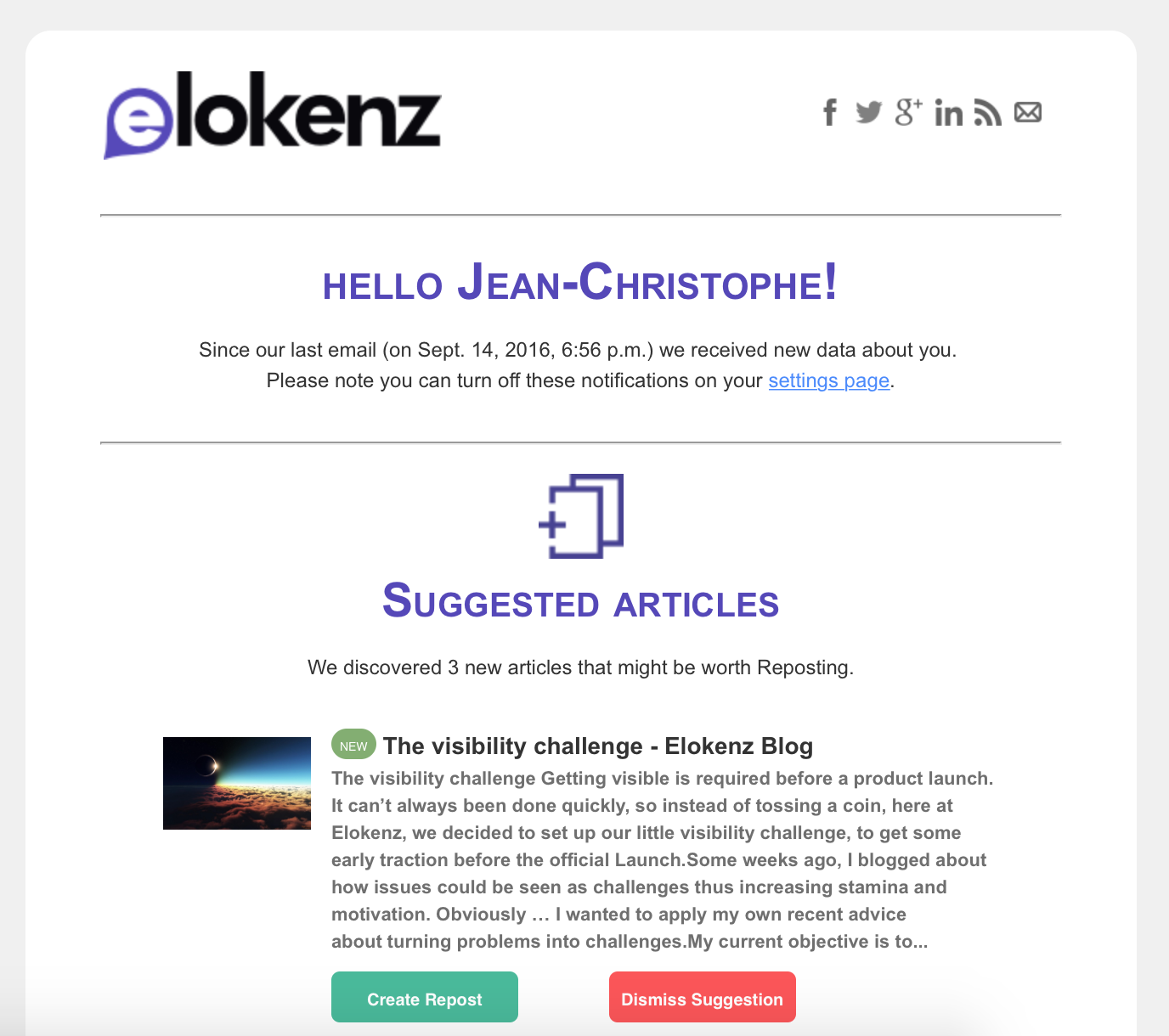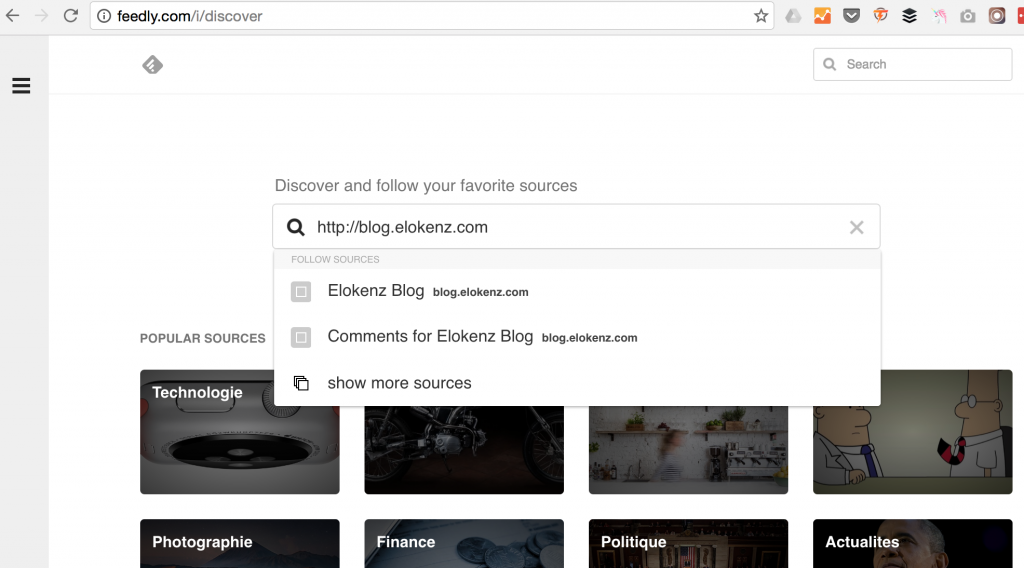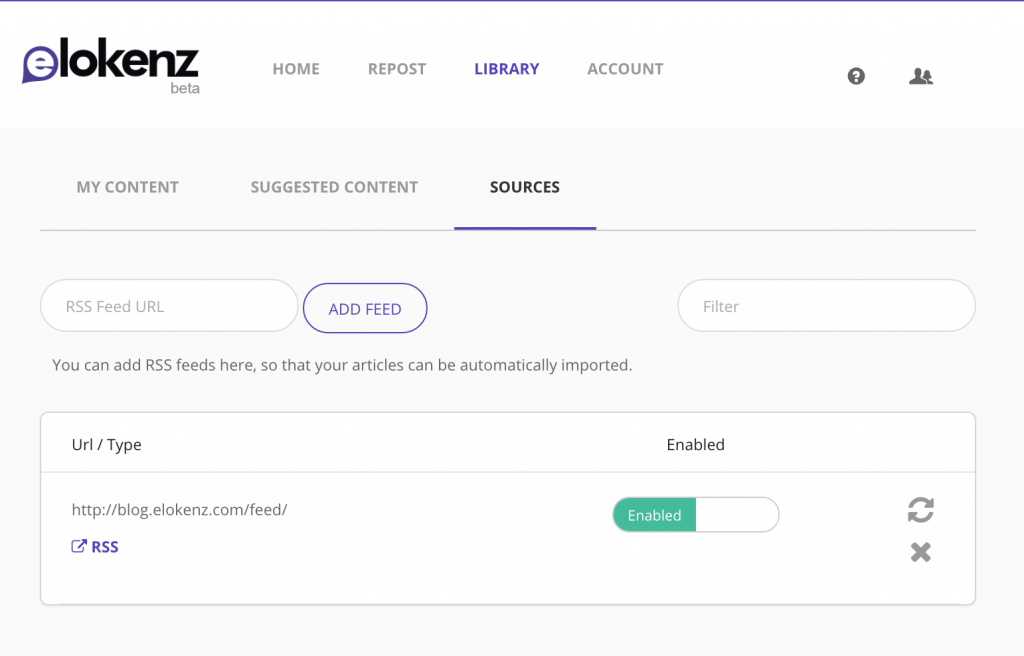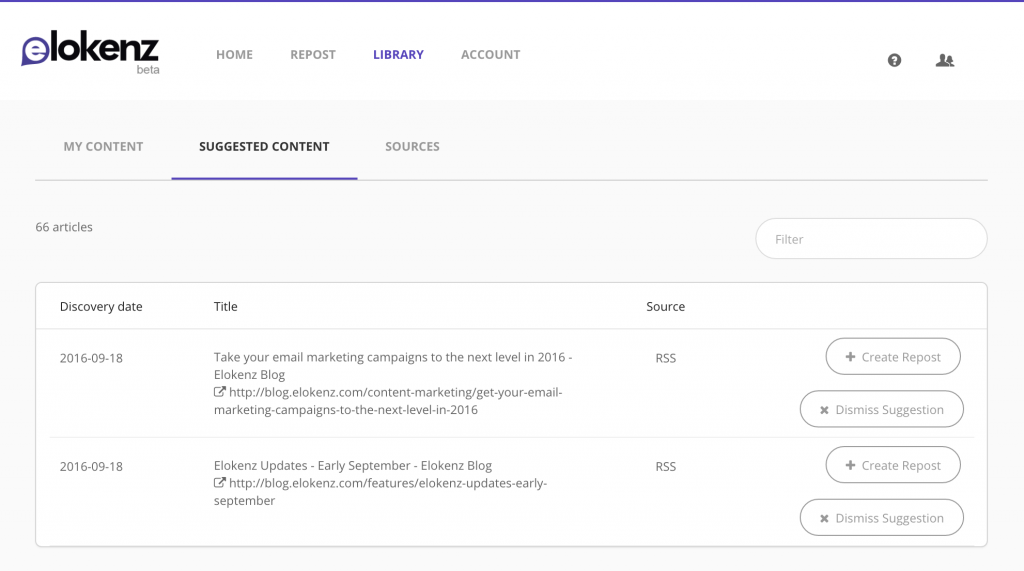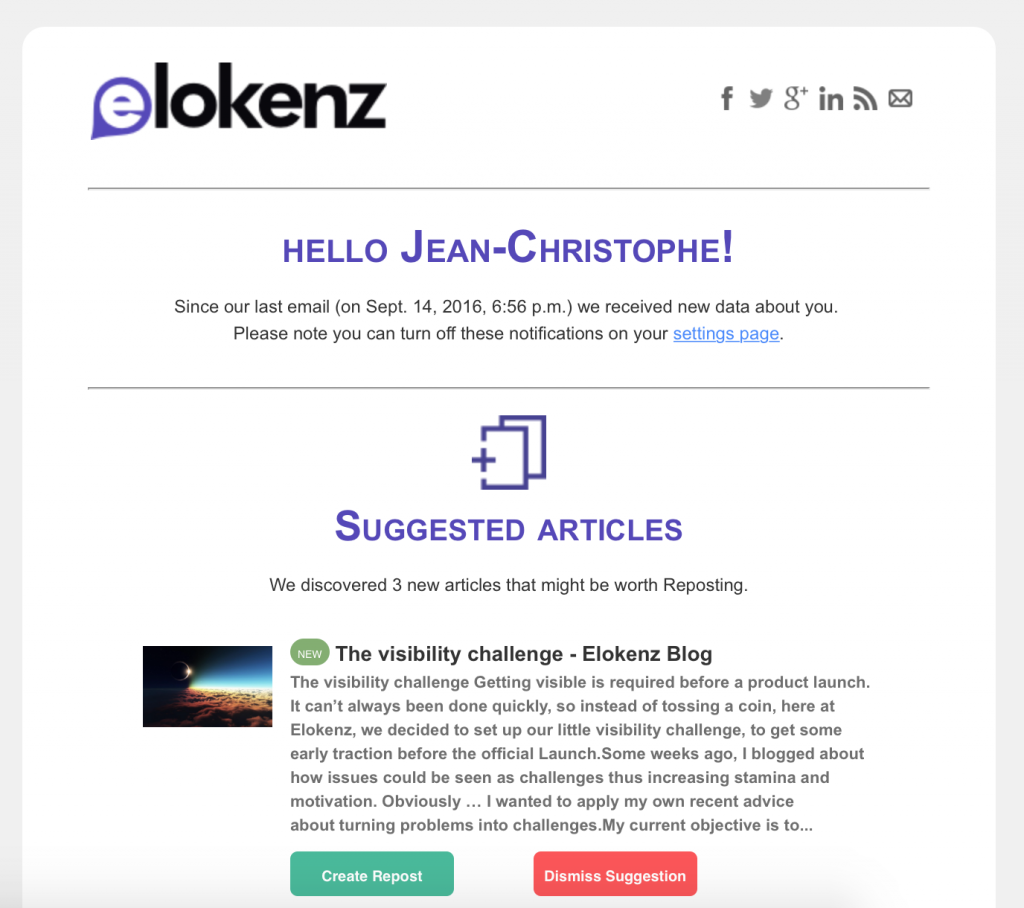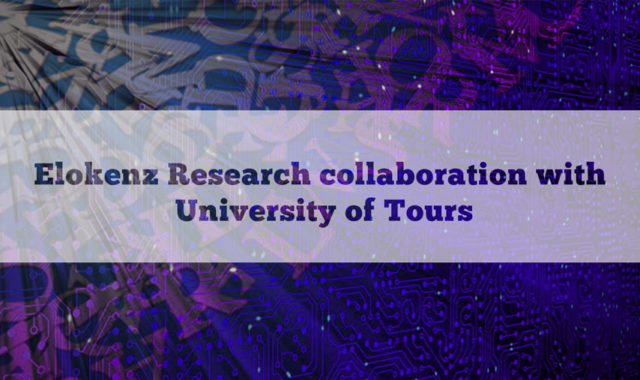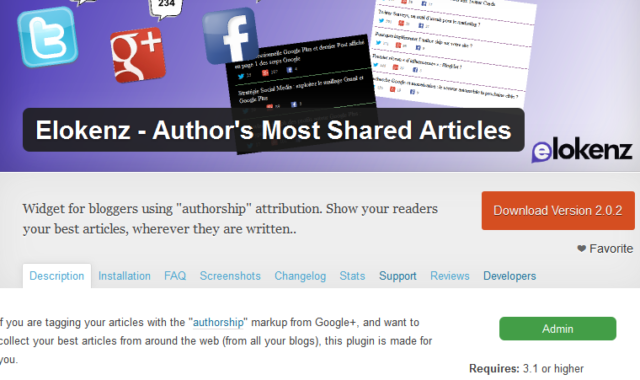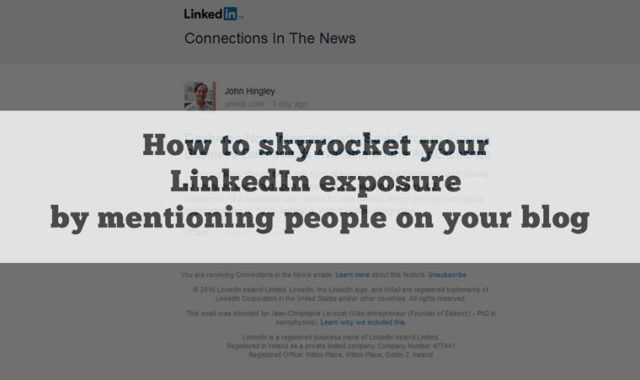This might sound like a must-have feature, but to be honest with you, our early beta testers couldn’t import their content by using an RSS feed. It is now possible to import your most recent content by using your blog feed.
Adding Suggestion Sources
Elokenz works with a central element called the “Library”. This is where your content will be listed. Your content can be of any type as long as it has its own URL: blog post, youtube video, landing page, … you name it. At the moment, you have three solutions to import content in your Library :
- manually: you enter the URL of a content
- via suggestion sources: you define your sources once, and your content is automatically suggested
- via a CSV file : you list all your content URLs in a CSV file (available only to premium users)
Let’s see how suggestion sources work. Elokenz will progressively support new source types, but at the moment, you can only import RSS feeds.
Find your RSS feed
So, the first step is to visit your website and find your RSS feed. Not every websites have an RSS feed, but if you have a CMS-based website (WordPress, Joomla, Drupal, …) you probably have one automatically.
It used to be very easy to find one’s feed. Web browser used to display a small RSS icon in the URL address bar. However, it has disappeared. One quick solution to “discover” your feed, is to use feed readers to do it. One of the most famous is called Feedly (and it’s free). Once you are connected, you can visit the discovery page and enter the homepage from your site. It will fetch your page to extract all the available feeds.
Be careful, sometimes blogs have several distinct feeds : content, categories, comments, … You should only pick the content RSS feed.
By the way, if you want to follow our blog from Feedly, here is a quick link for you :
Otherwise … If you’re an adventurous reader, you don’t want to use an external tool for that. That’s completely fine (that’s the way I do). The most will then look into the source code (ctrl+u) to find what look like the following :
| <link rel=”alternate” type=”application/rss+xml” title=”Elokenz Blog Feed” href=”http://blog.elokenz.com/feed/” /> |
or the following :
| <link href=”http://jice.lavocat.name/blog/index.xml” rel=”alternate” type=”application/rss+xml” title=”World Hacks” /> |
So, you need to look for the text type=”application/rss+xml” which defines an RSS feed.the href attribute is the actual address.
Add your Feed to Elokenz
Now that you have found the feed of your articles, go to your Elokenz Library, and hit the “Sources” tab.
Enter your feed url in the input section and click on “Add Feed“. Your feed will now appear in the sources list.
Suggested Content
Feeds are imported every couple hours. However, if you want to force the fetching process, you can click on the Rescan button. Your feed will be queued and fetched within minutes.
After your Source is scanned, the articles that are not already in your Library will appear under the tab “Suggested Content“. If you just clicked on “Rescan Source“, you need to refresh your browser manually (hit F5) to see the new articles.
Once you are there, you only have 2 actions at the moment :
- Add an article to your Library and Create a Repost
- Dismiss Suggestion
So you know how to add content via your RSS feed now 🙂
Receive Suggestions directly in your mailbox
By default, Elokenz will send you a notification email with your new discovered content. As frequent notifications emails are really annoying, Elokenz is only sending an email if it detects a new content from your feed ; and if you publish more than once a day, it will never send more than one email daily.
From this email you can directly add a content to your Library and Create a repost (the green button). You can also Dismiss a suggestion (so that it stops appearing in your suggested articles).
So try it and let us know what kind of feed you’re adding to your account.
Do you want another type of Source ? Let us know in the comment section.